Unlock smarter store management with 5 Hidden Shopify Features. This quick guide shows you how to share preview links for unpublished themes, set cart quantity limits, rename and reuse theme sections, pin essential sales channels or apps for quick access, and create clean URL redirects; all without touching code. simple tweaks that make managing your store faster and easier.
1. How to Share a Preview Link of Your Duplicated Shopify Theme for Review
Navigate to Sales Channels → Online Store → Themes.
Click on the three dots → click preview → At the very bottom of the page, you will find the preview link. Copy it and share it with whoever you like.
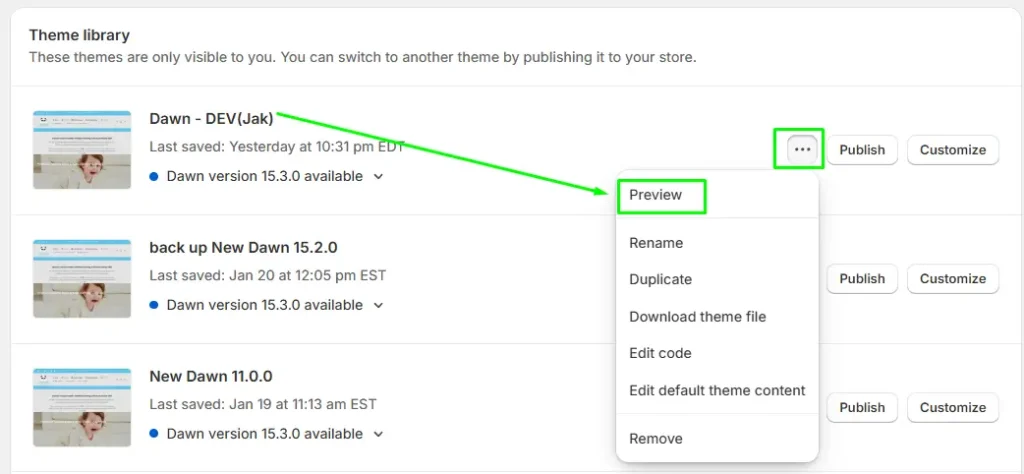

2. Set a Maximum Quantity Limit on Shopify Cart & Product Pages
Click Settings (you will find it On the bottom left corner of your shopify admin page).
Select Checkout option → scroll down to a section called “Advanced preferences“.
Click on “Add to cart limit” option → here you can set the maximum quantity limit.
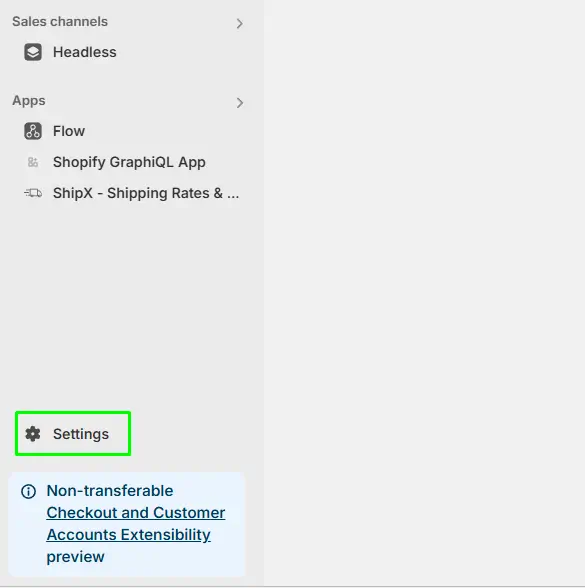
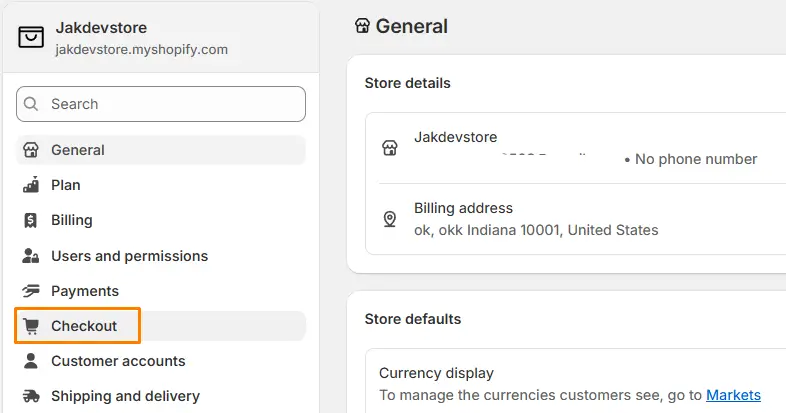
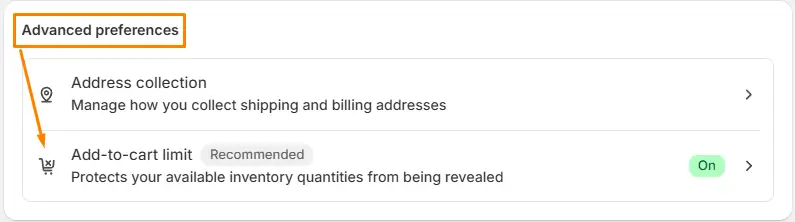
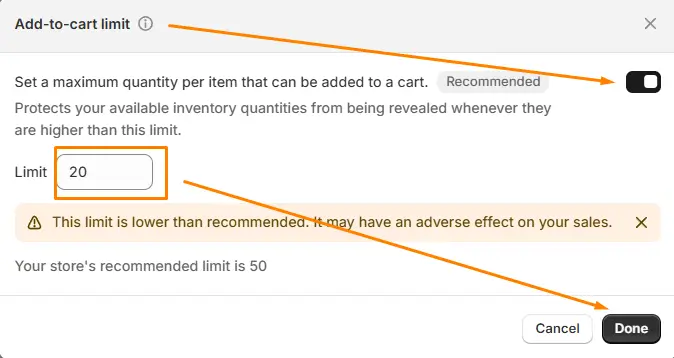
3. How to Rename Sections and Blocks in Shopify Theme Editor
Let’s customize our theme → pick any section.
For instance richtext → there are multiple ways you can do it → select the section and right click on your mouse.
Rename the section, for instance I am naming it header

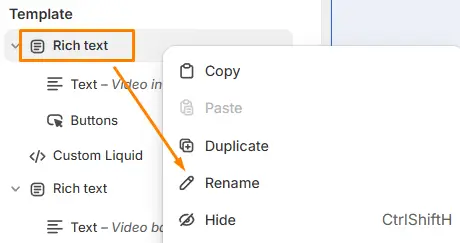
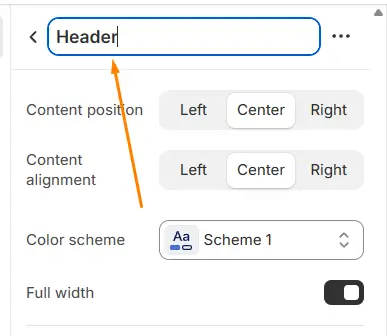
3.1. Copy & Paste Shopify Sections Between Pages Easily
Similar to renaming section, we can copy a section.
Pick any section, for instance richtext → click on it.
Click on the three dots in the top right corner (withing the section) → click copy.
Navigate to your desired page where you want to paste the section, for instance product page
Hover over to a section → right click on your mouse → paste the section wherever you want.
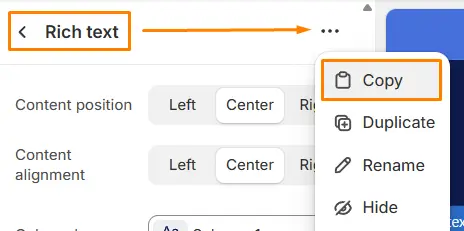
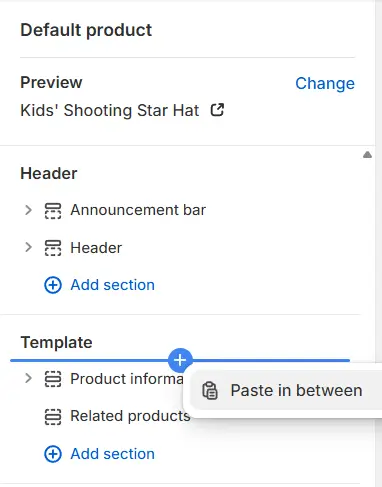
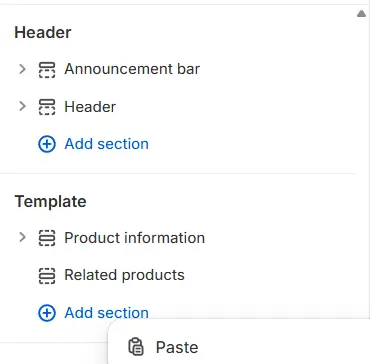
4. How to Pin Shopify Online Store or Apps for Quick Access
For instance I want to pin online store sales channel.
Click online store → click on the three dots on the top right corner → click pin to your navigation
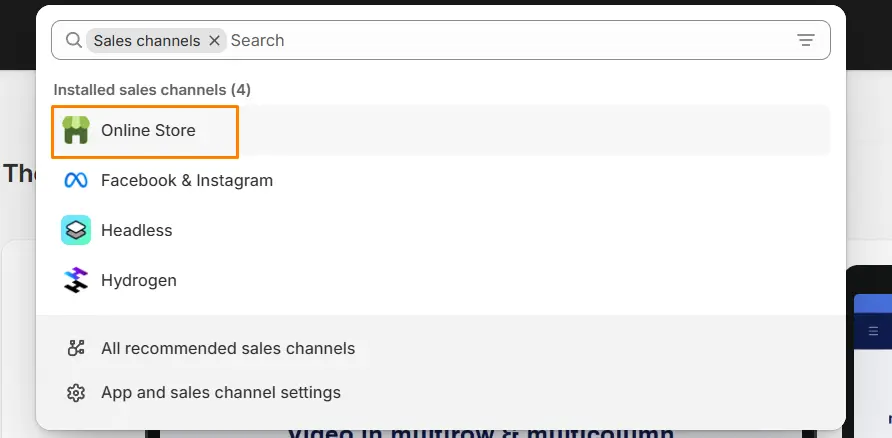

5. Step-by-Step Guide to Redirect URLs in Shopify
Login to your Shopify dashboard → Content → Menus.
Click on ‘Create URL Redirects‘ → Redirect from(old url) → Redirect to(new url) → Save redirects.

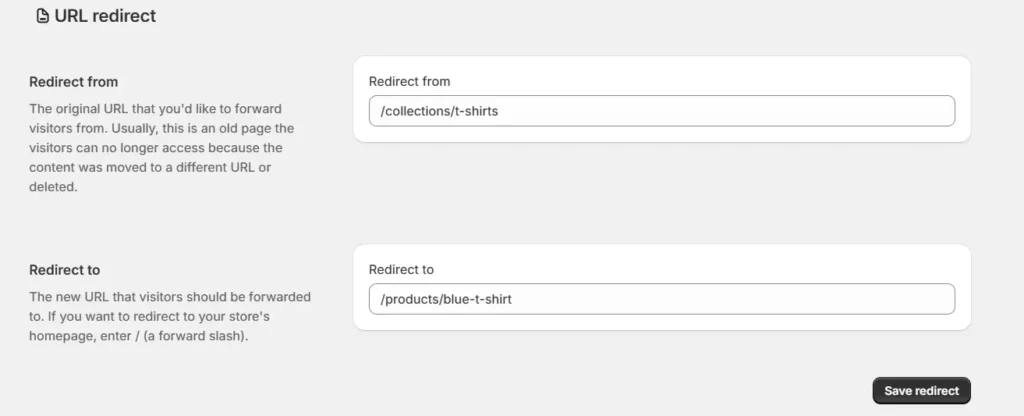
How do I generate a preview link for my duplicated or unpublished Shopify theme?
Online Store → Themes.
Click on the three dots → click preview.
At the very bottom of the page, you will find the preview link → Copy it
How long is a Shopify theme preview link active?
Shopify preview links typically remain active for 2 days, after which you’ll need to generate a new one if you want to keep sharing access.
Can people make purchases through the Shopify preview link?
No, the preview link allows others to interact with your store’s design and features, but checkout is disabled for security reasons.
How do I set a maximum quantity limit per product in Shopify?
Go to Shopify admin > Settings > Checkout.
In the Advanced preferences section, click “Add-to-cart limit” activate “Set a maximum quantity per item that can be added to a cart,” and enter your desired limit. Save your changes
Can I restrict the total number of items a customer can add to their Shopify cart?
Yes, you can set a maximum total cart quantity.
Can I rename a section directly in the Shopify Theme Editor?
Yes, you can rename a Shopify section.
Select the section and right click on your mouse → rename the section
Is it possible to rename blocks in the Shopify Theme Editor?
Yes, you can rename a Shopify block.
Select the block and right click on your mouse → rename the block
Can I copy a Shopify section from one page to another without redoing all the content?
Yes, you can copy a Shopify section from one page to another.
Select the section and right click on your mouse → copy the section → paste the section wherever you want.
Is there a way to copy Shopify sections between pages without editing code?
Yes, you can copy Shopify sections between pages without editing code.
Select the section and right click on your mouse → copy the section → paste the section wherever you want.
How do I create a single URL redirect in Shopify?
Shopify dashboard → Content.
Click on Menus → Click on URL Redirects.
Click ‘create url redirects’ → Redirect from(old url) → Redirect to(new url) → Save redirects.
Does Shopify automatically create redirects if I change a product or collection URL?
Yes, Shopify automatically create redirects when you change a product or collection url. Make sure you enable ‘Create a URL redirect for‘ checkbox.
Can I redirect multiple URLs at once in Shopify?
Yes, you can redirect multiple URLs at once in Shopify.
Login to your shopify dashboard → Content → Menus.
Click ‘create url redirects’ → Click import → download a sample csv.
List all your urls based on csv data format → upload your csv file.
